Kaibo Flex - OTA Firmware Upgrade Tutorial (V2.5)
Release Notes:
- We have fixed a problem where the right or left ear does not respond to touch controls or has no sound.
- We have turned wearing detection sensors off.
OTA Update Instructions:
Before starting - please take note that the installation works only on Windows OS. If you are using a Mac, kindly find a Windows PC to complete the installation.
You may download the file here
1. Remove the headset from your charging dock. If they are already connected to a device, the left and right earphones are automatically paired and will turn on.- Please check and confirm that the left and right earphones are paired successfully and you are able to listen to music.
2. Once you confirm this, delete Kaibo Flex from your other devices (cellphone, tablet, etc)
3. Open the computer settings→Bluetooth and other devices→Add device→Bluetooth, wait for “Kaibo Flex” to appear in the device list, and then select Kaibo Flex to connect.
4. For the upgrade process to go smoothly, please delete other connections in the Audio section. Make sure you only have Kaibo Flex connected.

5. Unzip the compressed package "WindowsOTATool" using a ZIP extractor like WinRAR or your built-in ZIP extractor. Double click the file to unzip and open the unzipped folder.
6. Move the “20220928OTA-Combined -9a…..bin" program file into the “image” folder
7. Double-click the application windowsOTA.exe file→Start OTA 
8. Please confirm whether the Bluetooth device under “BT Device” is Kaibo Flex before clicking Start OTA
9. Once confirmed, click Start OTA. This should take around 6 minutes to complete.
10. During the firmware upgrade, please don’t turn off your PC’s Bluetooth, and make sure headset’s battery power is enough for this OTA operation. It should take a few minutes to successfully install.


11. After the upgrade is successful, you can close the WindowsOTA software.
13. Once completed, please RESET the headset. To do this:
- Press and hold both the left and right earphones for 10 seconds to enter the “reset” process (the earphones will be powered on and then off during this process)
- To know if pairing is successful, you will see alternating red and green lights then 3 seconds of green lights
14. Upon successful completion of this update, please place the headphones back in the charging dock to restart.
Troubleshooting:
- Delete the “WindowsOTATool” from your PC
- Reinstall the “WindowsOTATool” here
- Perform steps 1-14 again
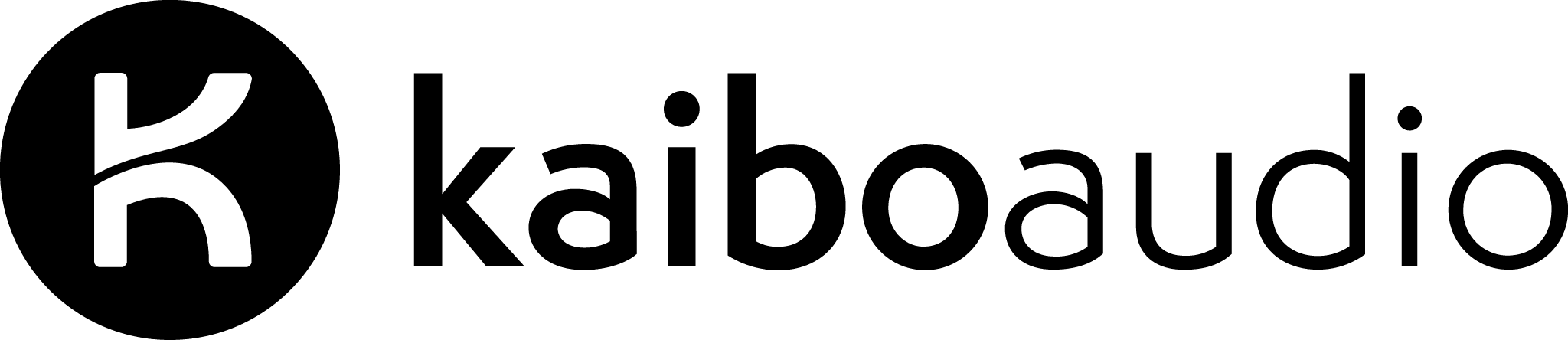



Leave a comment
This site is protected by hCaptcha and the hCaptcha Privacy Policy and Terms of Service apply.